(before getting to the meat of this post, can I just say that ebook readers need to be shipped with at least two extra charging cords? Or, better yet, may I suggest that someone should invent, if they haven’t already, just one cord that would charge my laptop, my iPod, my cellphone, if I had one, and my ereader? In any case, apologies that my posts on Bowling Avenue, by Ann Shayne are so egregiously behind schedule. and now, on to our regular tech-nerd-lite programming)
Way back at the beginning of May, David Pogue of the New York Times made an offhand remark in a column about the new Sony e-reader stating that the problem with e-readers today lies in the incompatibility of formats, which means that you are limited to reading only Nook-formatted books on your Nook, Kindle-formatted books on your Kindle, etc. If you want to know more about whether this is, or is not, true, I’ll direct you to Pogue’s follow-up article, linked above. (short version: it’s true with commercial e-books that have embedded Digital Rights Management technology, which is most of them).
It is, however, possible, and fairly easy, to convert PDFs to the more ebook-friendly EPUB format, and then read them happily on your ereader, with the ability to manipulate font-size, add virtual post-its, mark your place (I don’t know about other e-readers, but when you bookmark a page on your Kobo touch, it folds down the corner little piece of virtual paper, leaving a triangular dog-ear, which I find very pleasing), and all the other things that e-reading allows.
Why would I want to convert PDFs to EPUB format? Well, in my case:
- scholarly articles are widely available as PDFs, and I
have tochoose to read many many articles in order to choose the ones I want my students to read, but PDFs are very unpleasing to read on my Kobo, and printing out 50 articles is a pain and a waste of paper, and since I like to read on campus/in coffee shops, I’d have to lug around a big binder everywhere, because I am too scatterbrained to manage individual articles without losing random sections of them everywhere. The ereader makes my life easier,* and, I hope, my course readings better. - and, secondarily but not unimportantly, I have in my inbox a 267-page PDF “Freeola” copy of this summer’s most highly anticipated Nashville-based real estate flooding-related chronicle of human drama, complete with knitting subplot and artisanal letterpress cover design and I’d like to be able to read in on my e-reader without printing it out.
Important note: This book is now for sale in several pleasing non-PDF versions, including Kindle, Nook book, and print-on-demand paperback here , so this process won’t actually be necessary to read it, but this tool is so handy for those who deal with a lot of PDFs that I thought I’d use Bowling Avenue as a good example to demonstrate it! Thanks again to Ann Shayne for sending me the freeola PDF.
So, to convert all those PDFs on my reading list into the EPUBformat, and load them onto my Kobo, I use
Calibre, an ebook management software that’s free to download for both Macs and PCs. I find it a lot more useful and easy-to-use than either the software provided by Kobo, or Adobe Digital Editions.
Once you’ve downloaded and installed Calibre (shown here on Mac OS Lion), you will be prompted to choose which type of e-reader you are using:
This is really all the set-up that’s required, and then you can get on with organizing your ebooks, including converting PDFs, adding tags and other metadata, and loading them onto your ereader.
To convert PDFs, first click on the “Convert Books” button in the toolbar:
Choose the PDF file from the folder where you saved it (your desktop, downloads folder, etc.):
and then check to make sure that the “Input format” is set to PDF and the “Output format” is set to EPUB. You can add tags and fix the author and title information before you convert the file as well (Note: this is not actually the cover of Bowling Avenue: it’s a dummy cover that I added to the book by mistake)
Press OK to start the conversion process, and wait for the “Jobs” status doohickey in the bottom corner to indicate that the processing is complete:
The first time I did this with the Bowling Avenue file, the word-wrapping in the EPUB version was not correct, so I decided to try out the “Heuristic Processing” option offered by Calibre. Basically, what this function does is try and guess what the perfect formatting for your PDF will be in order to make it most easy-to-read and nice-looking in the EPUB version:
This worked very well, leaving only a few minor formatting flubs in the final version. You can check how your EPUB will look on your e-reader by opening the file in the Calibre e-book viewer:
In the next post, loading your converted PDF-to-EPUB file onto your ereader. . .
* It’s important to note that if you are using this process to convert articles in PDF format, it will not work well (or not work at all) with PDF scans of older journals, because, for want of a more elegant explanation, these scans behave more like photos than like textual files. I haven’t made an extensive study of why some articles work and some don’t, and the process isn’t hard or particularly time-consuming, so you might as well try it out and see what happens.




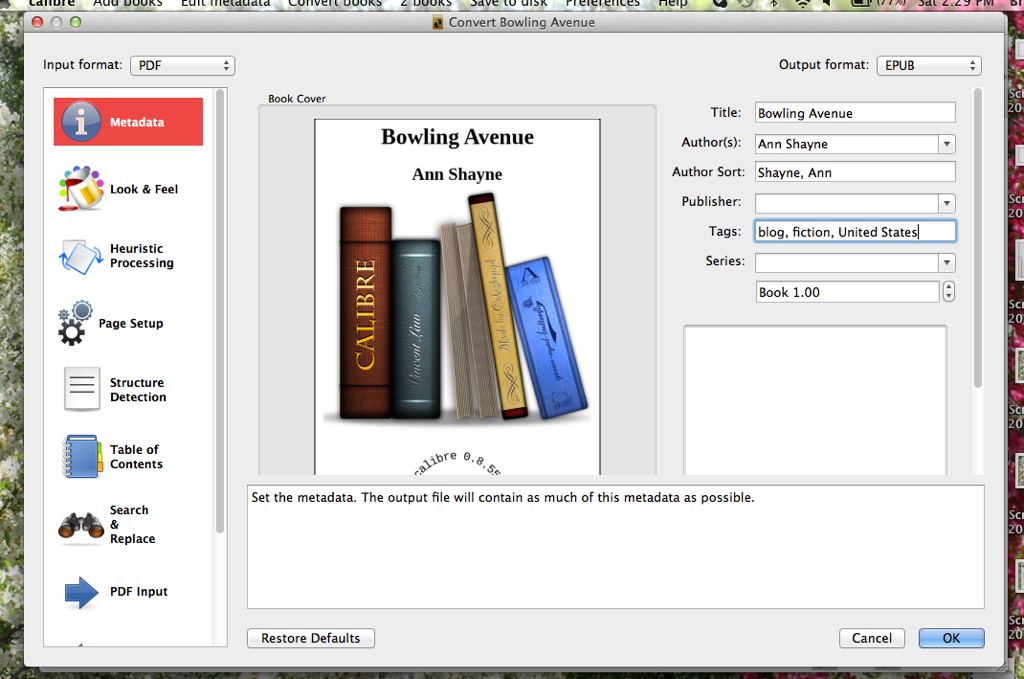



Pingback: Loading EPUBs (including converted PDFs) onto your e-reader using Calibre « Bronwen reads